 |
 |
 |
 |
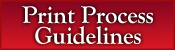 |
 |
 |
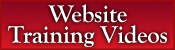 |
Artwork Definitions & Additional Information
Click Here to use our Artwork Upload Form for sending us your Artwork.
This List will help you find exactly what you are looking for Fast & Easy!!
Artwork Definitions:
Vector - Vector files are Line Art and are Scalable to any required size without any loss of resolution or print quality. This type of file is also 98% of the time editable all the way through the file - the 2% that you may not be able to edit is Text only when outlines are created from the Post Script Fonts. Professional Image accepts these files for all items and requires that all Logo Fonts be Outlined in your design file since the Outlined Text is required for your Logo to print correctly. If the Font is not Outlined and Professional Image does not have your Font then your Logo will not print correctly. If this happens you will be required to supply the font in your design and a one-time artwork fee of $45 (Forty-Five Dollars) will be charged to your order. It is not recommended that any file sent to the Art Department have an Editable Font Layout. Our standard fonts for all Badges are Arial and Times New Roman, if you would like a different font contact Customer Service and they may be able to help. A Digital Proof of the Artwork Must Be Supplied with the Vector File in .JPEG format.
- Vector Programs we accept are as follows: Corel Draw (.CDR, .CMX, .EPS, or .PDF), Adobe Illustrator (.AI, .EPS or .PDF) and InDesign (.IND, .EPS or .PDF). Your Vector File may come from other Programs also as long as it contains one of the above file extensions.
Raster - Raster files are Flattened Images, which are not Editable or Scalable. Professional Image only accepts these type files for Badges and Sublimated Promotional Items Only. Raster files are subject to loss especially when it comes to Resolution and Print Quality. Raster images that contain text will appear fuzzy, especially at low resolutions and high compression rates. It is recommended that when submitting a Raster Image File for print that it be at least the size of the final product size and no less than 300dpi (dots per inch). When possible submit a Raster Image File that is at least twice the size you need it and at 600dpi. Images downloaded from the web are Raster Image Files and are usually set to no more than 72dpi. Unless the image is at least 5 times the size you need it to be these images will not print clearly. If it is required to set up your Raster file to Vector format for a clear print a one-time artwork fee of $45 (Forty-Five Dollars) will be charged to your order. These files are accepted as your Digital Proof and not recommended for print.
- Raster Programs and File Types we accept are as follows: Corel Paint (.CPT or .CMX), Adobe Photoshop (.PSD, .PNG, .TIF, .JPEG, .EPS or .PDF), and Adobe Fireworks (.PNG, .TIF, .JPEG, .EPS or .PDF). Your Raster Image File may come from other Programs also as long as it contains one of the above file extensions.
Acrobat PDF Artwork - These files depend on the Exporting Program to determine if the file is Vector or Raster. When the file is Exported or Saved from Corel Draw, Illustrator, InDesign or Freehand then the .PDF is considered Vector and still Editable. These types of .PDF files can be printed at any size on any product. When the file is Exported or Saved from Corel Paint, Photoshop, Fireworks or Microsoft Paint then the .PDF is considered Raster and no longer Editable. These types of .PDF files work as your Digital Proof and can only be printed on Badges and other Sublimated Products such as Mugs, Magnets or Mouse Pads.
File Extensions and Their Meanings
.CDR - Corel Draw file extension (Vector file format which Is Editable)
.AI - Adobe Illustrator file extension (Vector file format which Is Editable)
.IND - InDesign file extension (Vector file format which Is Editable)
.PDF - Portable Document Format - Adobe Acrobat file extension
(Can be Vector or Raster depending on the Program it was exported from)
.EPS - Encapsulated Post Script
(Can be Vector or Raster depending on Program exported from)
.PNG - Portable Network Graphic (Raster file format which Is Not Editable)
.PSD - Photoshop file extension (Raster file format which Is Not Editable)
.CPT - Corel Paint file extension (Raster file format which Is Not Editable)
.CMX - Corel Exchange - and exported Corel Draw file extension
(Can be Vector or Raster depending on which Program it was exported from)
.TIF - Tagged Image File (Raster file format which Is Not Editable)
.JPG or .JPEG - Joint Photographic Experts Group
(Raster file format which Is Not Editable)Additional Information:
Paper Proofs: All orders get one Paper Proof for final approval before production. Professional Image will resend a corrected proof if an error was made on our behalf. If you would like to make a change to the proof not due to an error on our behalf then each additional Paper Proof will incur a $10 (ten dollar) charge per proof.
Pre-Production Proofs: Setup charges and design for Name Badges include a pre-production proof at no charge. However, Professional Image will not automatically send one unless it is specifically asked for on the Purchase Order this can be done on the website under “Special Instructions” on the Shipping Information Page.
How to Create a Name List in Notepad – The Copy & Paste Personalization allows you to copy a Name List from Notepad and then paste it into the “Personalization Window” of your Name Badge web order. In order to submit your information correctly into the “Personalization Window” from Notepad:
- Follow this guideline when creating your Name List:
Row 1: Line1 {tab} Line 2 {tab} Line 3 {return}
Row 2: Line1 {tab} Line 2 {tab} Line 3 {return}
(continue sequence for each additional Name Badge ordered)
- Example of Information to be Printed on Name Badge:
Line 1 – Employee Name Line 2 – Title Line 3 – Branch or Service YearsIn the bottom text box of the “Personalization Window” you must have:
- A single row for each badge ordered.
- A tab must separate each line item.
- At the end of your personalization you must press the Return Key in order to separate your Name Badges in the list.